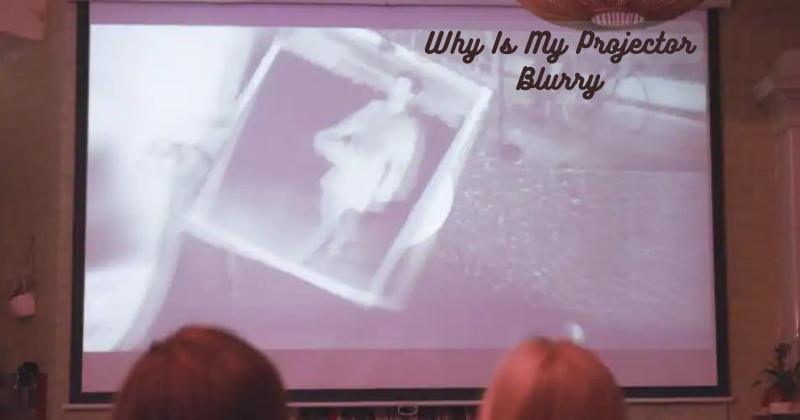Are you frustrated with a blurry projector image?
A clear and sharp projection is essential for an enjoyable viewing experience, whether watching movies, giving presentations, or playing games. However, there are several factors that can contribute to a blurry projector image.
One possible cause could be the focus settings on your projector. If the lens is not properly adjusted, it can result in a blurry image. Additionally, the distance between the projector and the screen can affect the clarity. If the projector is too close or far away, it can lead to a distorted and unfocused image.
Other factors, such as a dirty lens, improper resolution settings, or a faulty connection, can also contribute to blurriness. Luckily, there are steps you can take to troubleshoot and resolve these issues.
By understanding the potential causes and implementing the appropriate solutions, you can achieve a crystal-clear projection and enhance your visual experience.
Why Is My Projector Blurry?
Correcting a blurry projector image doesn't require technical expertise; it's essential to identify the cause before implementing a solution. The blurriness may stem from various technical or physical issues, such as problems with the focus ring, deteriorating lens condition, incorrect placement, a dirty or burnt lens, an uneven projection surface, or damaged internal components.
There are several methods to troubleshoot and fix these issues, depending on the root cause. Here are some common causes of a blurry projector image and their potential solutions:
Zoom and Focus Rings Issues:
Sometimes, the focus or zoom rings on the projector lens may be accidentally turned, resulting in a blurry image. Make sure to check these settings and readjust them if necessary. If you're unsure how to operate the rings, refer to your projector manual for instructions. A blurry projector image can also be caused by a dirty lens.
In this case, gently clean the lens with a soft cloth and avoid using harsh chemicals that may damage the lens. Remote control to ensure the settings are optimized for your projector's lens.
Solution: Adjusting the Focus Ring
To adjust the focus ring, first, turn on your projector and display an image. Then, rotate the focus ring slowly in both directions until you achieve a sharp and clear image. If this doesn't solve the problem, check other potential causes.
Bumpy Surface:
Another cause of blurry projection is an uneven or bumpy surface where the image is being projected. If the screen or wall is not smooth and flat, it can distort the image, resulting in blurriness. Blurry images can also occur if the screen is not at the correct angle or if there are any obstructions between the projector and the screen.
An uneven surface or projection angle can cause a image blurry effect in a projector. While projector settings can be adjusted, it's crucial to ensure that the projection surface is suitable for a clear and focused image.
Solution: Choose a Smooth Projection Surface
Choose a smooth and flat surface for your projection, such as a white wall or projector screen. Avoid projecting onto textured or uneven surfaces, as they can cause distortion. Ensure that the projection surface is at a suitable angle and free from any obstructions.
So, the screen blurry can be fixed by choosing an appropriate surface to project on. Throw distance is also an important factor to consider when setting up your projector and screen.
Lens Condition:
A damaged or faulty lens can also be the culprit behind a blurry projector image. Over time, lenses can become dirty, scratched, or burnt, leading to blurred projections. If you notice any visible damage on the lens, it may need to be replaced. If projected image quality deteriorates over time, it could also be a sign that the lens needs cleaning or replacement.
Solution: Cleaning or Replacing the Lens
If your projector has a removable lens, try cleaning it with a soft cloth and lens cleaner. Avoid using rough materials or abrasive cleaners that can scratch the lens surface. If cleaning doesn't improve the image quality, consider replacing the lens with a new one.
Misalignment:
Projectors have various internal components that can become misaligned due to frequent use or movement. If the projector's mirror, lens, or other internal parts are not aligned correctly, it can cause blurriness. This issue usually requires professional assistance to fix. Blurry projector images can also occur if the projector is poorly mounted or not level.
Solution: Seek Professional Assistance
If you suspect a misalignment of internal components, it's best to seek professional assistance. A technician can realign the components and ensure that your projector is functioning correctly. If the projector is not level, try adjusting its position or using a mount to secure it in place.
Smoked Lens and Lens Cap:
Some projectors come with removable lens caps, which can be easy to forget to remove before use. If this happens, it can result in a blurry image due to the obstruction of the light source. Additionally, if you have been smoking near the projector, nicotine buildup on the lens can also cause blurriness.
Solution: Remove the Lens Cap and Clean the Lens
If you notice a lens cap on your projector, make sure to remove it before use. If the lens is dirty due to smoke or other debris, gently clean it with a soft cloth and lens cleaner. Fuzzy images can also occur if the lens is not correctly positioned. Use the focus ring or the remote control to adjust the lens and achieve a clear image.
Incorrect Resolution Settings:
Improper resolution settings can also cause a blurry projection. Make sure to check the output resolution of both your source device (laptop, DVD player, etc.) and the projector. If they are not matching, it can result in a distorted image.
Sharpness setting also affects the image clarity, so make sure it's set correctly. Image resolution and sharpness settings can also be adjusted using the projector's remote control.
Solution: Adjust Resolution Settings
To fix this issue, make sure to match the output resolution of your source device with that of the projector. You can usually change these settings on your computer or other devices by going into the display settings. Projector displays also have a sharpness setting that you can adjust to enhance image clarity.
Bulb Issue:
Finally, a faulty or old bulb can also be the reason behind a blurry projector image. As bulbs age, they become less bright and can result in a dim and fuzzy projection. If the bulb is not correctly installed or is nearing its end of life, it can also cause blurriness. Projector warm-up time can also affect the image quality, so make sure to give the bulb enough time to warm up before use.
Solution: Replace Bulb
If you suspect an issue with your projector bulb, try replacing it with a new one. Refer to your projector manual for instructions on how to replace the bulb properly.
With these troubleshooting tips, you should be able to fix any blurry image issues with your projector. If the problem persists even after trying all solutions, it may indicate a more severe issue with your projector that requires professional assistance. So make sure to maintain and care for your projector properly to avoid any image quality problems in the future.
Enhancing Your Projection Experience:
Aside from troubleshooting blurry image issues, there are other ways to enhance your projection experience and ensure clear and high-quality images. Here are some tips that can help you get the most out of your projector:
- Use a high-quality screen or surface for projection.
- Adjust the brightness and contrast settings according to the lighting in the room.
- Keep all cables connected properly and securely.
- Regularly clean the projector's air filter to prevent overheating and maintain optimal performance.
- Use a remote control or app to adjust settings and focus without touching the projector itself.
- Make sure there are no obstructions between the projector and the screen, such as furniture or people walking in front of it.
- Consider using a projector stand for better positioning and stability.
- Use the best quality HDMI cable to ensure maximum performance.
- Use a surge protector to protect the projector from power surges and fluctuations.
By following these tips and properly maintaining your projector, you can enjoy clear and crisp projections for all your presentations, movie nights, or other events. So take care of your projector, and it will provide you with excellent image quality for years to come.
FAQs
Why is my projector image pixelated?
A pixelated image can be caused by a low-resolution source, incorrect resolution settings, or a faulty projector lens. Plus, if you're using a lower-quality screen or surface for projection, it can also result in a pixelated image.
What makes a projector image sharper?
To make your projector image sharper, make sure the resolution settings of both your source device and projector are matching. Additionally, adjusting the focus and sharpness settings on the projector can also help enhance image clarity. Using a high-quality screen or surface for projection can also make a noticeable difference in image sharpness.
How do I clear my projector screen?
To clean your projector screen, use a soft, lint-free cloth and a mild cleaning solution. Gently wipe the screen in a circular motion to remove any dust or smudges. Avoid harsh chemicals or abrasive materials, as they can damage the screen's surface. Regularly cleaning your projector screen can help maintain optimal image clarity.
How do you clean projector LCD panels?
To clean the projector LCD panels, turn off the projector and unplug it from the power source. Use a soft, dry cloth to gently wipe the panels in a circular motion. Avoid using cleaning solutions or liquids, as they can damage the panels. If there are stubborn dirt or smudges, you may use an LCD cleaner specifically designed for projectors.
Conclusion
In conclusion, a blurry projector image can be attributed to several factors. Firstly, it is essential to check the focus adjustment of the projector lens. If the focus is not properly set, it can result in a blurry image. Additionally, the distance between the projector and the screen should be considered. If the projector is too close or far from the screen, it can cause blurry.
Another possible cause is a dirty lens or dust accumulation inside the projector, which can distort the image quality. Furthermore, using a low-quality or damaged HDMI cable can also lead to a blurry projection. Lastly, it is crucial to ensure that the projector's resolution matches the resolution of the input device. By addressing these factors and ensuring proper maintenance, one can improve the clarity of the projector image and enjoy a crisp, sharp display.