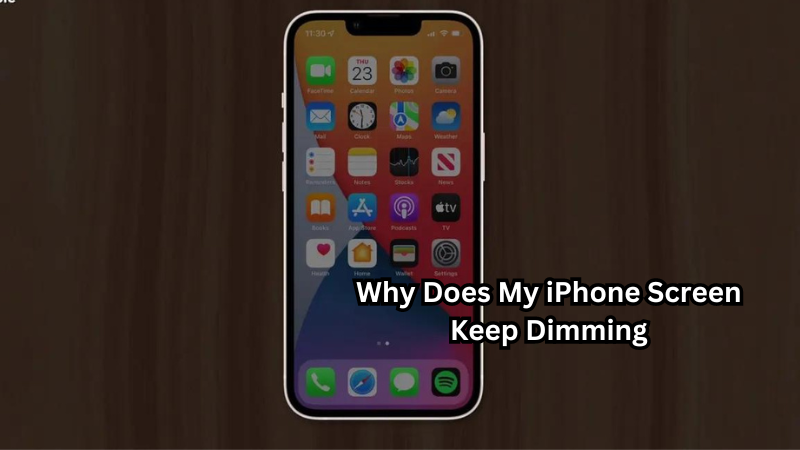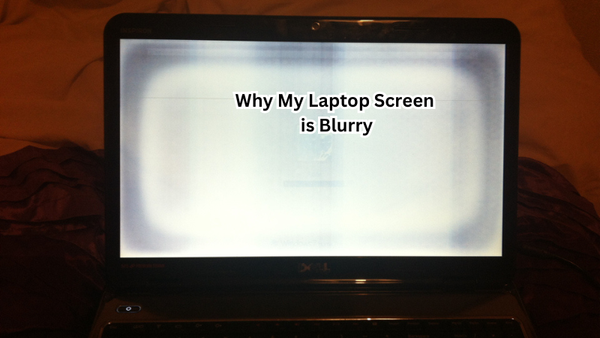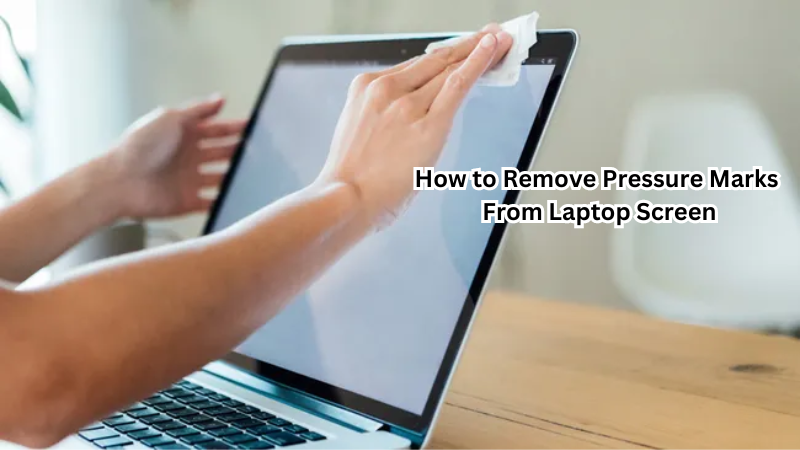Have you ever been using your iPhone only to find the screen unexpectedly dimming at the most inconvenient times? This common issue can disrupt your experience, making it difficult to read emails, watch videos, or navigate apps.
Several factors could be causing your iPhone screen to dim, from built-in features like Auto-Brightness and Low Power Mode to potential overheating problems or software glitches.
In this blog post, we will explore the various reasons behind this issue and provide practical solutions to help you regain control over your screen’s brightness. Read on to find out how to address and fix this frustrating problem.
Importance of Screen Brightness
Screen brightness is a critical aspect of using any electronic device, including your iPhone. The brightness level determines how visible and comfortable the display is to use for extended periods. A too bright screen can cause eye strain and fatigue, while a dim one can make it difficult to see content clearly.
Furthermore, screen brightness also plays a significant role in battery life. Higher brightness levels consume more power, which ultimately drains your phone’s battery faster. This is why Apple includes features like Auto-Brightness and Low Power Mode to help users manage their screen's brightness and extend battery life.
However, when the screen keeps dimming without your control or desire, it becomes a major inconvenience that needs to be addressed promptly. There are various possible reasons for this issue, and understanding them can help you troubleshoot and fix the problem effectively.
Why Does My iPhone Screen Keep Dimming
Now that we know how critical screen brightness is let's delve into why your iPhone may keep dimming its display. Here are seven reasons that could be causing this issue:
1. Auto-Brightness Feature
One of the most common reasons for iPhone screens dimming is due to the Auto-Brightness feature. This feature automatically adjusts the screen's brightness based on ambient light conditions, ensuring a comfortable viewing experience. However, if this feature is not working correctly or has been accidentally turned off, it could cause your screen to dim unexpectedly.
To check and adjust your Auto-Brightness settings, go to Settings > Accessibility > Display & Text Size. From there, you can toggle the Auto-Brightness button on or off as desired.
2. Low Power Mode
When your iPhone battery reaches a low level (usually below 20%), it activates Low Power Mode to conserve power.
This mode automatically reduces the screen's brightness and disables features like background app refresh and Hey Siri, which can also contribute to screen dimming. If you notice your screen dimming when your battery is low, try charging your phone or turning off Low Power Mode to see if the issue persists.
3. Overheating
iPhones are designed to automatically reduce their display's brightness if they detect that the device is getting too hot.
This helps prevent damage to the internal components and ensures optimal performance. If you have been using your iPhone in a hot environment or for extended periods, it may be overheating, causing the screen to dim.
To prevent overheating, try moving to a cooler location and avoid using your iPhone while it is charging or in direct sunlight for extended periods.
4. Software Glitch
Sometimes, a software glitch or bug can cause your iPhone screen to dim unexpectedly.
This could be due to an outdated operating system, corrupted app, or other issues. If you suspect this is the case, try restarting your device or updating to the latest iOS version.
5. Hardware Issue
In rare cases, a hardware issue such as a faulty display or damaged power button can cause your iPhone screen to dim without warning.
If none of the above solutions work and you notice other problems with your device's performance, it may be worth taking it to an authorized service provider for further inspection and repair.
6. Screen Protector Interference
If you have a screen protector on your iPhone, it could be interfering with the ambient light sensor and causing your screen to dim unintentionally.
If you notice the issue only occurring when using your device indoors or in low-light conditions, try removing the screen protector to see if it resolves the problem.
7. Accessibility Settings
Certain accessibility settings like Reduce White Point or Zoom can also affect your screen's brightness levels. If you have these features enabled, try turning them off to see if they were the cause of your screen dimming unexpectedly.
These are just some of the possible reasons why your iPhone screen may keep dimming. By understanding these causes, you can troubleshoot and fix the issue effectively and regain control over your device's display brightness.
How to Fix iPhone Screen Dimming
Depending on the cause of your screen dimming, here are a few solutions you can try to fix the issue:
- Check and adjust Auto-Brightness settings: As mentioned earlier, toggle the Auto-Brightness button in Settings > Accessibility > Display & Text Size.
- Turn off Low Power Mode: If your battery is low, charge your phone or turn off Low Power Mode by going to Settings > Battery.
- Restart or update your device: Try restarting your iPhone or updating to the latest iOS version to resolve any software glitches.
- Remove screen protector: If you have a screen protector, remove it and see if that solves the problem.
- Visit an authorized service provider: If the issue persists and you suspect a hardware problem, take your device to an authorized service provider for further inspection and repair.
With these solutions, you can hopefully fix the issue of your iPhone screen dimming unexpectedly. Remember to also take breaks and adjust your screen's brightness levels as needed to reduce eye strain and conserve battery life.
Is iPhone Screen Dimming a Common Problem?
iPhone screen dimming is a relatively common problem that many users experience.
This issue can occur due to various reasons, including the Auto-Brightness feature not working correctly, Low Power Mode activated, overheating, software glitches, or hardware issues. It can also be caused by accessibility settings or screen protector interference.
While it can be frustrating to have your iPhone screen constantly dimming without your control or desire, there are several solutions available to fix the issue. By understanding the potential causes of this problem and implementing the appropriate solutions, you can effectively troubleshoot and resolve this issue.
It's worth noting that while iPhone screen dimming may be a widespread problem, it is not an inherent flaw in Apple's devices. It can happen to any smartphone, and taking care of your device and keeping it updated can help prevent this issue from occurring frequently.
Tips to Prevent iPhone Screen Dimming
Here are a few tips to help prevent your iPhone screen from dimming unexpectedly
- Keep your device updated with the latest iOS version.
- Avoid using your iPhone in hot environments or for extended periods without breaks.
- Charge your phone regularly and avoid letting the battery level drop below 20%.
- Keep your screen clean and free of any obstructions or damage.
- Take breaks as needed and adjust the screen's brightness levels to reduce eye strain.
By following these tips, you can potentially minimize the chances of experiencing unexpected screen dimming on your iPhone.
FAQs
Why does my iPhone screen automatically dim?
Your iPhone screen may be automatically dimming due to the auto-brightness feature, which adjusts the screen brightness based on ambient light to conserve battery life. This feature is designed to automatically adjust the brightness to optimal levels depending on your current environment.
How can I stop my iPhone screen from automatically dimming?
To stop your iPhone screen from automatically dimming, you can disable auto-brightness in the settings. Go to Settings, then Accessibility, followed by Display & Text Size, and toggle off the Auto-Brightness option. This will keep the brightness level constant according to your manual setting.
What should I do if my iPhone display keeps dimming even after adjusting the settings?
If your iPhone display continues to dim even after you disable auto brightness, manually adjust the brightness using the brightness slider in the Control Center. Swipe down from the top-right corner of the screen (or up from the bottom on older models) to access the brightness bar and adjust as needed.
Can external factors affect the dimming of my iPhone screen?
Yes, external factors like lighting conditions can cause your iPhone screen to dim. If auto-brightness is enabled, the iPhone display will automatically adjust to save battery life and reduce glare iphone screen depending on the lighting conditions around you. If this is not desired, you can disable auto brightness and manually control the brightness slider as needed.
Conclusion
In summary, your iPhone screen may dim due to features like Auto-Brightness, Low Power Mode, True Tone, and Night Shift, or as a protective measure against overheating.
Software glitches and hardware issues can also contribute to this problem. By following the outlined solutions, such as adjusting settings and keeping your device updated, you can often resolve the screen dimming issue.
Regular maintenance and awareness of your phone’s operating conditions are essential for optimal performance. If you’ve tried all the suggested fixes and the problem persists, it might be time to reach out to Apple Support or a certified technician for further assistance. Don’t let a dim screen disrupt your iPhone experience—take action today!