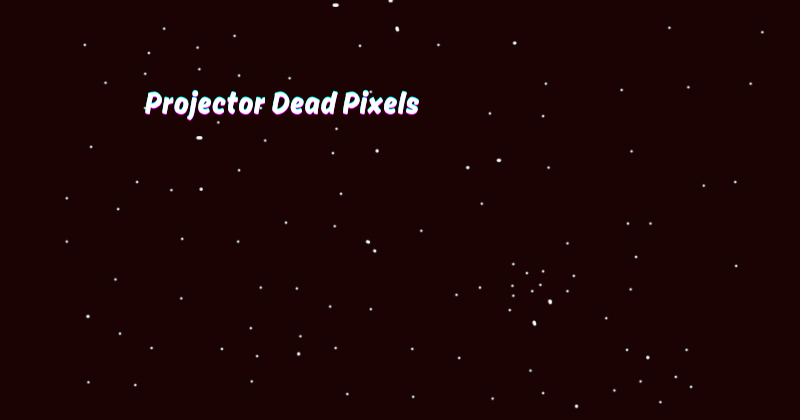In the captivating realm of visual technology, projectors have become essential tools for presentations, movie nights, and immersive experiences. However, within this world of vibrant imagery, a common issue can detract from the overall viewing pleasure – dead pixels.
These minuscule defects manifest as tiny black or colored dots on the projector screen, disrupting the seamless display. While they may seem inconspicuous initially, their presence can be pretty bothersome, especially in darker scenes.
But fear not, for in this ever-evolving landscape, manufacturers are constantly innovating to minimize and eliminate dead pixels, ensuring that every projection is flawlessly rendered, allowing us to indulge in the magic of visuals fully. This guide will delve deeper into the phenomenon of dead pixels, their causes, prevention methods, and solutions.
What are Dead Pixels?
Dead pixels, or stuck or hot pixels, are minor points on a display that remain permanently dark or lit regardless of the projected image. These pixels fail to change color with the rest of the screen because they have become stuck in a particular state. This results in a noticeable dot or cluster of dots on the screen, disrupting the overall image quality. Dead pixels spread are not a significant fault in display else. If they don't spread all over the screen, they can appear in a specific area, which is usually the most noticeable.
There are three types of dead pixels – stuck, hot, and dead. A stuck pixel gets stuck on a specific color, usually green or red. A hot pixel appears as a bright white dot, while a dead pixel is completely off and appears black. These defective pixels can occur in any display, whether a monitor, TV screen, or projector. Dead or stuck pixels can also be present in LCD and DLP projectors.
How to Spot and Fix Dead Pixels?
Detecting dead pixels on a projector is relatively easy. One of the simplest methods is to project a solid color image, such as red, green, or blue, onto the screen and inspect for any anomalies. These colored backgrounds make it easier to spot stuck or dead pixels that are not visible in regular images.
If you do come across a dead pixel, there are a few methods you can try to fix it. One popular technique is "pixel massage," where gentle pressure is applied to the affected area using a microfiber cloth or soft-tipped object.
Another method uses specialized dead pixel fixing software, which runs through a series of color changes and rapid flashing to potentially revive stuck pixels. However, it's worth noting that dead pixels are often permanent and cannot be fixed.
Use pixel checker apps or websites to ensure that the issue is not just a speck of dust or debris on the lens, which can easily be cleaned.
Difference Between Projector Dead Pixels and Stuck Pixels?
While dead pixels and stuck pixels fall under the umbrella of projector defects, there are some distinct differences between the two. Projector Stuck pixels are temporary and sometimes revived, while dead pixels are permanent and cannot be fixed. Additionally, stuck pixels often manifest as a specific color, while dead pixels are completely off, appearing black or white.
Moreover, stuck pixels can occur due to manufacturing defects or external factors such as pressure or temperature fluctuations. On the other hand, dead pixels are mainly caused by aging the projector's internal components. Understanding these differences is crucial when diagnosing and addressing any projection issues.
Causes Of Projector Dead Pixels
There are several reasons why dead pixels can occur in projectors. Here are some of the most common causes:
- Aging: As projectors age, the internal components, such as the LCD or DLP chips, can deteriorate and result in dead pixels. This is a natural occurrence and cannot be prevented.
- Manufacturing Defects: In some cases, projectors may have manufacturing defects that lead to dead pixels. These defects include faulty LCD or DLP chips, damaged wiring, or loose connections.
- External Factors: Projectors are delicate devices and can be affected by external factors such as pressure, temperature changes, or even physical damage. These external factors can cause dead pixels to appear on the screen.
- Inadequate Maintenance: Regular maintenance is essential for projectors to function optimally. Failure to clean filters or replace bulbs regularly can result in dead pixels over time.
- Overheating: Projectors generate a lot of heat, and if not properly ventilated, this can cause damage to internal components, leading to dead pixels issue as well.
How Do Fix White Dots and Dead Pixels on the Projector?
The presence of white dots and dead pixels on your projector's display may signal underlying issues with the DMD (Digital Micromirror Device) chip, a crucial element in DLP (Digital Light Processing) projectors. To remedy this problem, you can take the following specific steps:
Remove the top cover:
To access the DMD chip, you will need to remove the top cover of your projector. Plus, this will also allow you to clean any dust or debris that may have accumulated on the inside. Refer to your projector's user manual for specific instructions on how to do this.
Locate and inspect the DMD chip:
Once the top cover is removed, locate the DMD chip – it is usually a small rectangular component with hundreds of tiny mirrors on its surface. Carefully inspect the chip for any signs of damage or debris. DLP chip issues can often be resolved by cleaning the chip thoroughly with a clean, dry cloth.
Disassemble the Main circuit:
If cleaning the DMD chip does not resolve the issue, you may need to disassemble the main circuit board and locate the DLP driver IC. Using a magnifying glass, inspect the IC for any signs of damage or burn marks. If found, this component will need to be replaced by a professional. DMD chip assembly is a delicate process and should only be done by trained technicians.
Take out the DMD chip Assembly:
If the DMD chip is found to be damaged, you will need to take out the entire assembly and replace it with a new one. This process can be complicated, and it's best left to professionals who have experience handling delicate projector components.
Clean or Replace the DMD chip:
If the DMD chip is not damaged, you can clean it thoroughly using a soft cloth and isopropyl alcohol. Alternatively, you can also replace the chip with a new one if cleaning does not resolve the issue. Again, trained technicians should only do this to avoid further damage.
With proper maintenance, regular inspections and addressing any issues promptly, you can prevent dead pixels and other defects from affecting your projector's performance. Remember that sometimes dead pixels may be permanent and cannot be fixed, but taking preventive measures can help prolong the lifespan of your projector. So, take good care of your device for optimal performance.
Preventive Measure to Avoid Dead Pixels on the Projector
To prevent dead pixels from occurring, here are some preventive measures you can take:
- Regular Maintenance: As mentioned earlier, regular maintenance is crucial for keeping your projector in good condition. This includes cleaning filters, replacing bulbs, and ensuring proper ventilation.
- Proper Handling: Always carefully handle your projector and avoid exposing it to extreme temperatures or pressure. Additionally, make sure to transport and store it properly.
- Avoid Physical Damage: Be careful when cleaning your projector, and avoid using harsh chemicals or rough materials that can scratch the screen or damage internal components.
- Invest in Quality Products: Always opt for quality products from reputable brands when purchasing a projector. This can help reduce the chances of encountering dead pixels or other defects.
- Keep an Eye on Your Projector: Regularly check your projector for any signs of defects and address them promptly to prevent further damage.
By following these preventive measures, you can minimize the risk of dead pixels and ensure that your projector performs optimally for a long time. Remember, taking good care of your device is essential for its longevity and performance. So, make sure to give it the attention it deserves.
Is It Common to Have Dead Pixels in the Projector?
While it is not uncommon to have dead pixels in projectors, these defects can vary depending on several factors, such as usage, maintenance, and external factors. Proper care and maintenance allow dead pixels to be minimized or avoided altogether.
However, some projectors may develop dead pixels over time due to natural wear and tear of internal components. In any case, addressing any dead pixels promptly is essential to prevent further damage and ensure your projector's optimal performance. So, always be vigilant and take preventive measures to keep your projector in top shape. So, make sure to give your device the attention it deserves for a longer lifespan.
Dead Pixel Warranty and Manufacturer Policies
Most projectors come with manufacturer warranties that cover dead pixels, usually for a specified period. However, these warranties may vary from brand to brand, so checking the warranty policy before purchasing a projector is essential. Most allow for replacing defective parts or even a complete unit exchange within the warranty period. Different projector model or brand warranty policies may also vary in terms of coverage for dead pixels.
Additionally, some manufacturers have policies regarding the number and placement of dead pixels for them to be considered within warranty. It is crucial to familiarize yourself with these policies to avoid misunderstanding in case of dead pixel issues. So, do your research and choose a projector with a favorable warranty and manufacturer policies for added peace of mind.
FAQs
Can you fix dead pixels on projector?
Yes, depending on the cause of the dead pixels. If they are caused by dust or debris, they can be fixed by cleaning the projector DMD chip. However, if the dead pixels are due to damage or malfunctioning internal components, they may require professional repairs or component replacements.
Do LCD screens get dead pixels?
Yes, LCD panels can also have dead pixels due to manufacturing defects, physical damage, or normal wear and tear. It is essential to promptly address dead pixels on LCD screens to prevent further damage.
How many dead pixels are acceptable?
This can vary depending on the manufacturer's policy and warranty. Some may consider a single dead pixel as acceptable, while others may have stricter guidelines. It is best to check the warranty policy and manufacturer's guidelines for specific details. So, make sure to do your research before making a purchase.
Are dead pixels always black?
Not necessarily. Dead pixels can appear in different colors, including white, red, blue, or green. They may also sometimes display as a stuck pixel, where they remain the same color no matter what is being projected on the screen. So, it is essential to check for any abnormal pixel behavior on your projector.
Conclusion
In conclusion, dead pixels on projectors can be a frustrating issue for users. These malfunctioning pixels, often appearing as small black or colored dots on the projected image, can disrupt the overall visual experience and reduce the quality of the displayed content.
While dead pixels are common in electronic displays, it is essential to address this problem promptly. Some projector manufacturers offer warranty coverage for dead pixels, allowing users to get their devices repaired or replaced. Proper maintenance and cleaning of the projector lens and components can also help minimize the risk of dead pixels.
As technology advances, it is expected that projector manufacturers will continue to improve their products and reduce the occurrence of dead pixels, providing users with a seamless and vibrant viewing experience.