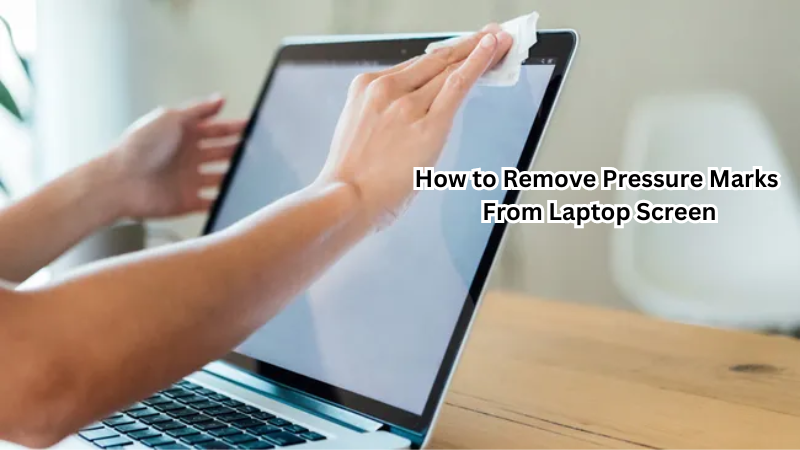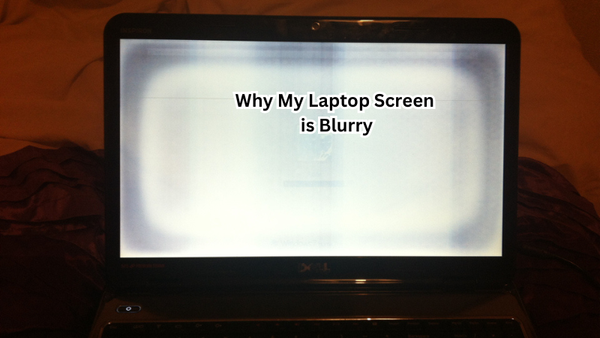Pressure marks on an LCD screen can be a common issue for laptop users, often resulting from excessive pressure applied to the laptop's screen. These marks can lead to visual disturbances, such as dead pixels, where individual liquid crystals fail to function properly.
When these pressure spots appear, it’s crucial to address them promptly to maintain optimal screen performance. Understanding the causes, such as accidental impacts or prolonged pressure during transportation, can help prevent future occurrences.
If marks persist, there are several methods to fix pressure spots, ranging from DIY techniques to professional interventions. This guide will explore effective solutions to restore your screen's clarity and functionality, ensuring a crisp and clear display.
What are Pressure Marks and How do They Occur?
Pressure marks, also known as pressure spots or LCD screen bruises, are areas of discoloration on the laptop screen caused by excessive force applied to the screen. This can be from accidental impacts, prolonged pressure during transportation or storage, or even using sharp objects on the screen. Dead pixel marks can also occur due to manufacturing defects in the LCD screen.
These pressure spots can be particularly frustrating for laptop users, as they can greatly affect the overall visual experience and make it difficult to view content on the screen. As mentioned earlier, these marks are caused by liquid crystal failure, resulting in black or white spots on the display. To fix pressure marks, you need to address the underlying cause and take appropriate measures.
Identifying Pressure Marks
First need to identify the pressure marks on your laptop screen before attempting to remove them. Pressure marks can appear as dark or discolored spots, often resembling dead pixels. However, unlike dead pixels, these marks can potentially be fixed by applying pressure to the affected area.
To determine if you have a pressure mark, run your finger over the spot and see if it disappears temporarily. If it does, then it's likely a pressure mark caused by uneven pressure on the screen. Another way to identify these marks is by using a suction cup – gently press it onto the affected area and lift it off; if the mark comes along with the suction cup, then it’s indeed a pressure mark.
Understanding the Causes
There are various reasons why pressure marks may appear on your laptop screen. The most common cause is excessive pressure exerted onto the screen, either from direct impact or prolonged pressure during transportation. This can happen if your laptop is placed in a bag with heavy objects pressing down on it, or if you accidentally drop something on it.
Another factor that can contribute to pressure marks is the material of the object that caused the pressure. For example, if you accidentally place a sharp object like a pen or pencil on your screen, it can create a visible mark due to its hard and pointed tip. Similarly, applying too much force when cleaning the screen with a cloth or using abrasive cleaning products can also result in pressure marks.
Additionally, certain types of screens, such as OLED or AMOLED displays, are more susceptible to pressure marks due to their thinner and more delicate layers. These screens are commonly used in high-end laptops and smartphones, so it's essential to be extra careful when handling them. Also, keep in mind that pressure marks may not always be visible right away and can appear over time due to prolonged pressure or repeated impacts.
How to Remove Pressure Marks From Laptop Screen
There are three main methods for removing pressure marks from your laptop screen: applying gentle pressure, using a soft microfiber cloth and isopropyl alcohol, or seeking professional assistance. Depending on the severity of the pressure mark and the type of screen you have, you may need to try one or more of these solutions to effectively remove the mark.
Applying Gentle Pressure
One common method for fixing pressure marks is by applying gentle pressure directly onto the affected area. This technique works best if the mark is caused by uneven pressure rather than physical damage to the screen. To do this, start by turning off your laptop and unplugging it from any power source.
Next, use a clean and dry fingertip or eraser to gently press onto the pressure mark. You can also use a suction cup or soft cloth wrapped around your finger for more precise and controlled pressure. Be careful not to apply too much force, as this could potentially cause further damage to your screen.
Repeat this process a few times, applying gentle pressure in a circular motion over the affected area. Then, turn on your laptop and check if the pressure mark has disappeared. If it's still visible, you may need to try another method.
Using a Soft Microfiber Cloth and Isopropyl Alcohol
Another effective method for removing pressure marks is by using a soft microfiber cloth and isopropyl alcohol. This solution works best for marks caused by dirt, oils, or other substances that have accumulated on the screen's surface. Before beginning, make sure your laptop is turned off and unplugged from any power source.
Start by dampening a soft microfiber cloth with a small amount of isopropyl alcohol. You'll want to be careful not to use too much liquid as it could potentially damage your screen further. Gently rub the damp cloth over the pressure mark in a circular motion, using light pressure.
It’s essential to avoid using excessive force, as this can cause additional damage to your screen. Repeat this process a few times until the mark starts to fade. Then, use a clean and dry microfiber cloth to gently wipe away any remaining residue. Once complete, turn on your laptop and check if the pressure mark is still visible.
Seeking Professional Assistance
If the above methods do not work, or if you are hesitant to try them yourself, seeking professional assistance may be the best option. Depending on the severity of the pressure mark and the type of screen you have, a professional technician can help assess and fix the issue.
Professional interventions can range from using specialized tools and techniques to physically replacing damaged parts of your screen. It's crucial to seek assistance from a reputable repair shop or manufacturer-authorized service center to ensure proper handling of your device.
Additionally, attempting DIY methods or seeking help from unauthorized technicians can potentially cause further damage to your laptop screen and void any existing warranties. If you are unsure about the cause of the pressure mark or are unable to remove it yourself, seeking professional assistance is always a safe option.
Preventive Measures
To avoid pressure marks from occurring in the first place, here are some preventive measures you can take:
- Always handle your laptop with care and avoid placing heavy objects on it.
- When transporting your laptop, make sure to use a protective case or sleeve to prevent any direct pressure on the screen.
- If you need to clean your screen, use a soft microfiber cloth and gentle cleaning solutions specifically designed for screens.
- Avoid using sharp or abrasive objects near your laptop screen.
By following these simple yet effective tips, you can protect your laptop screen from pressure marks and ensure its longevity.
Can Pressure Marks be Fixed Permanently?
Unfortunately, there is no guarantee that pressure marks can be fixed permanently. In some cases, they may reappear even after using different removal methods. This is because the underlying cause of the pressure mark, such as damage to the screen or internal components, may not have been fully resolved.
It's also important to note that repeatedly applying pressure on your laptop screen can weaken its structure and potentially lead to permanent damage over time. Therefore, it's essential to address pressure marks as soon as possible and avoid any further incidents.
Maintaining Screen Health
Aside from preventing pressure marks, there are other ways to maintain the health of your laptop screen. Regularly cleaning your screen with a soft cloth and appropriate cleaning solutions can help remove any dirt or oils that may cause damage over time.
Additionally, avoid exposing your laptop to extreme temperatures and direct sunlight, as this can potentially damage the screen's delicate layers. It's also recommended to keep your laptop in a cool and dry environment when not in use.
Lastly, it's essential to handle your laptop with care and avoid any physical impacts or rough handling that could lead to cracks or scratches on the screen. By taking proper precautions and maintaining regular upkeep, you can ensure the longevity of your laptop screen.
FAQs
Does toothpaste remove scratches?
No, toothpaste is not recommended for removing scratches on a laptop screen. It may contain abrasive elements that could potentially cause further damage to your screen.
Can pressure marks be fixed on any type of laptop screen?
Yes, the methods discussed in this document can be applied to most types of laptop screens, including LCD and LED displays. However, it's always best to consult with a professional if you are unsure or have a specialized screen.
How often should I clean my laptop screen?
It's recommended to clean your laptop screen at least once a week, depending on how frequently you use it. If you notice any dirt or smudges, it's best to clean them off immediately to prevent them from causing damage over time.
Conclusion
In conclusion, effectively addressing pressure marks on your laptop's screen involves recognizing these blemishes and understanding their root causes, such as excessive pressure or physical impacts.
By following the preventive measures outlined, such as careful handling and using protective cases, you can minimize the risk of pressure spots. The guide's step-by-step removal methods, including gentle pressure application, screen massage, and utilizing professional cleaning kits, offer practical solutions for restoring your screen's clarity.
Regular maintenance is essential to ensure the longevity and health of your LCD screen, reducing the likelihood of recurring issues. Should pressure marks persist or worsen, seeking professional help can ensure more complex repairs are handled appropriately. Apply these strategies to enjoy a consistently crisp and clear display.