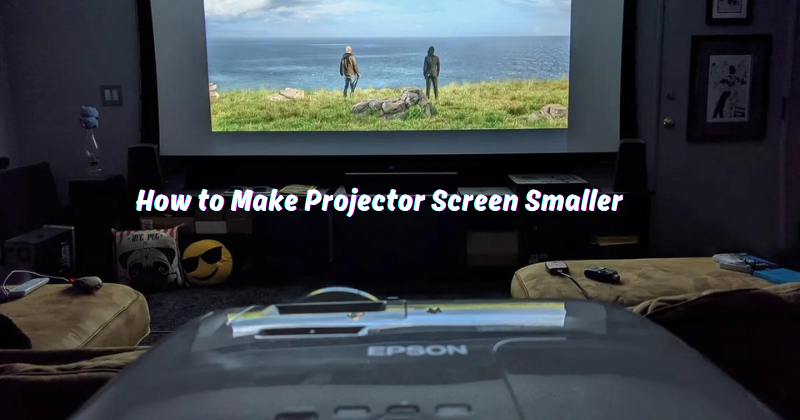Transforming your projector screen into a more compact and versatile setup can enhance your entertainment or presentation experience. Downsizing a projector screen is a practical solution for those seeking portability or being constrained by limited space.
By utilizing innovative techniques and space-saving technologies, you can maintain optimal image quality while reducing the physical footprint of your projection setup. For home theaters, classrooms, or business meetings, making your projector screen smaller opens up possibilities for flexible installations and on-the-go presentations.
This guide will explore various methods to shrink your projector screen size, allowing you to enjoy the benefits of a high-quality display in a more convenient and adaptable format.
Brief Overview of the Benefits of Downsizing a Projector Screen
There are numerous advantages to downsizing your projector screen, including:
- Portability: A smaller screen is easier to transport and set up in different locations, making it ideal for professionals who frequently travel with their projection equipment.
- Space-saving: A compact screen takes up less room and can be mounted on a wall or ceiling, freeing up valuable floor space.
- Versatility: A smaller screen can be used in various settings, from small rooms to larger venues, providing more flexibility in the types of events or presentations you can host.
- Cost-effective: Downsizing your projector screen can save money on equipment and installation costs and potentially reduce energy consumption.
- Improved image quality: With a smaller projected display, the image is more concentrated and can appear sharper and brighter, enhancing your viewing experience.
Now that we've highlighted some benefits, let's dive into the different methods for making your projector screen smaller.
How to Make Projector Screen Smaller
Now, we will discuss the different ways of downsizing your projector screen:
Adjusting the Screen Size:
The most straightforward method for reducing the size of your projector screen is to adjust its dimensions. This can be achieved in two ways:
- Manually adjust the screen size: Most screens come with adjustable frames or stands that allow you to customize the height and width of the display. By adjusting these settings, you can shrink the size of your screen to fit your desired space.
- Digital adjustment: Some screens also offer digital controls, allowing you to resize the image through a remote or control panel. Digital resizing can be more precise and efficient than manual adjustments.
Adjust the Position of the Projector:
Another way to reduce the size of your projected display is by adjusting the placement of your projector. This method can be used in conjunction with adjusting the screen size for maximum impact. Move the projector closer to the screen to reduce the projected display's size.
However, be mindful of the recommended throw distance for your projector model to ensure optimal image quality. Refer to your projector's user manual for the recommended throw distance for the desired screen size. Try a shorter throw projector for great projected images to make image size smaller. Do not compromise image quality for a smaller display.
The downside of this is that it may not be feasible for ceiling-mounted projectors to change the projector's position without additional installation. You can explore other methods for downsizing your projector screen in this case.
Adjust the Projector's Zoom Lens:
Projector models are equipped with zoom lenses, providing the flexibility to adjust the projected image size without altering the projector's position. This feature allows you to zoom in or out seamlessly. The zoom capability can be implemented through digital or optical means, enabling users to easily tailor the projection size to their specific needs.
Optical Zoom:
Optical zoom is achieved by physically adjusting the lens, which maintains image quality as there is no loss of pixels. The Zoom feature for optical lenses is represented by "X" (e.g., 2X, 4X), indicating the level of magnification.
Digital Zoom:
Digital zoom is a software-based function that enlarges the image digitally by cropping pixels. This can potentially result in a loss of image quality, so using this feature sparingly and only when necessary is essential. Zoom settings for digital zoom are represented in percentages (e.g., 50%, 100%, 150%). On the remote control, the zoom button may be labeled as "Wide" or "Tele." Utilize these features to achieve the perfect screen size without compromising image quality.
Keystone Correction:
As you adjust the size and position of your screen, you may notice that the projected image appears distorted or skewed. This is due to keystone distortion, which occurs when the projector is not perpendicular to the screen. Most projectors come with a keystone correction feature to correct this issue, allowing you to manually adjust the image's shape. You can fix this manually using the projector's control panel or remote control.
However, excessive use of keystone correction can also lead to a decrease in image quality, so it's best to strive for an optimal projector and screen setup from the start.
Changing the Aspect Ratio:
Another way to make your projector screen smaller is by changing the aspect ratio. The aspect ratio refers to the proportional relationship between the width and height of your projected display. By selecting a different aspect ratio, you can modify the size of your projection.
For example, if you have a widescreen (16:9) projector and switch to a traditional square (4:3) aspect ratio, the image will appear smaller. This method is ideal if you need a smaller display for a specific presentation or event, but it's not a permanent solution for downsizing your projector screen.
Screen Materials:
The materials used for your projector screen can also affect the size of your projected display. Some screens come with a black border or masking around the edges to create a sharper, more defined image. By removing this border or using a screen without one, you can increase the overall viewing area and make the display appear smaller.
With advancements in technology, there are now screens that can "shrink" or "expand" based on the projector's throw distance. These types of materials allow for flexibility in projection size without having to physically adjust the screen's dimensions.
Try these different methods or a combination of them to find the best solution for downsizing your projector screen. Remember to always consider the projected image's quality and your specific needs when deciding on the appropriate method for making your display smaller.
Additional Tips To Enhance Your Viewing Experience:
- Lighting: Proper lighting can significantly impact your viewing experience. It's best to avoid bright ambient lighting as it can wash out the projected image and reduce contrast. Instead, opt for dimmer or indirect lighting to create a more immersive atmosphere.
- Screen Material: The material of your projector screen also plays a vital role in image quality and brightness. Some materials are designed to enhance contrast and sharpness, while others may have a more reflective surface. Consider your viewing environment and needs when selecting the appropriate screen material.
- Optimal Viewing Distance: To fully enjoy your projected display, it's important to find the optimal viewing distance for your setup. Sitting too close can cause eye strain, while sitting too far may decrease image resolution. Refer to your projector's manual for the recommended viewing distance based on your screen size and resolution.
- Regular Maintenance: To ensure optimal performance, it's crucial to clean and maintain your projector and screen regularly. Dust and debris can build up over time, affecting image quality and potentially damaging your equipment. Follow manufacturer guidelines for cleaning or seek professional help if needed.
- Experiment and Adjust: Every setup is unique, so don't be afraid to experiment with different settings and adjustments to find what works best for you. Play around with the zoom, keystone correction, and aspect ratio until you achieve your desired display size and image quality. And remember, if you have difficulties or questions, consult your projector's user manual or reach out to the manufacturer for assistance. So, keep exploring and enjoy your downsized projection!
Lastly, always follow safety precautions when handling equipment and ensure proper ventilation to prevent overheating. By implementing these tips and techniques, you can enhance your viewing experience and successfully downsize your projector screen without compromising on image quality.
FAQs
How do you shrink a projector?
To shrink a projector, you can try adjusting the zoom, keystone correction, or aspect ratio settings. You can also change the screen material or use a different projection surface to decrease the display size.
Why is my projector screen smaller?
Your projector screen may appear smaller due to incorrect zoom, keystone correction, or aspect ratio settings. It can also be affected by the materials used for the screen or the distance between your projector and screen.
Can a projector screen be too big?
Yes, a projector screen can be too big for your specific needs and viewing environment. It's essential to consider factors like room size and seating arrangement when selecting the appropriate screen size for your projector. An overly large screen can make it difficult to see all areas of the display or result in distorted images due to keystone correction.
Does projector screen size matter?
Yes, projector screen size matters, as it can affect the viewing experience. A screen that is too small may result in a strained and uncomfortable viewing position, while a screen that is too large may cause distortion or difficulty in seeing all areas of the display. Finding the right balance between screen size and seating arrangement is important for optimal enjoyment.
Conclusion
In conclusion, making your projector screen smaller doesn't mean sacrificing the quality of your viewing experience. Following the tips and techniques mentioned in this guide, you can enjoy a more compact setup without compromising image clarity or immersion.
Whether opting for a portable screen that can be easily moved and stored, optimizing screen placement to utilize smaller spaces effectively, or investing in innovative retractable screens, various options are available to suit your needs. Remember, size doesn't always determine the impact of your movie nights or presentations; the quality of the content and the immersive experience truly matter.
So, embrace the versatility and convenience of a smaller projector screen and enjoy its flexibility to your entertainment or professional endeavors. With these strategies, you can create a setup that fits perfectly into your space while delivering a captivating visual experience.