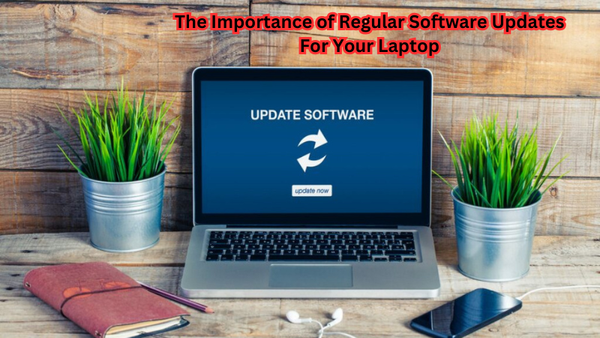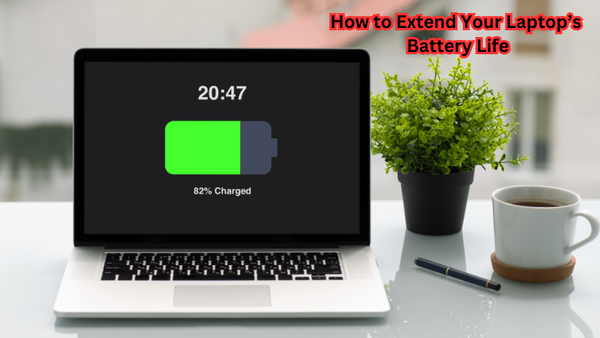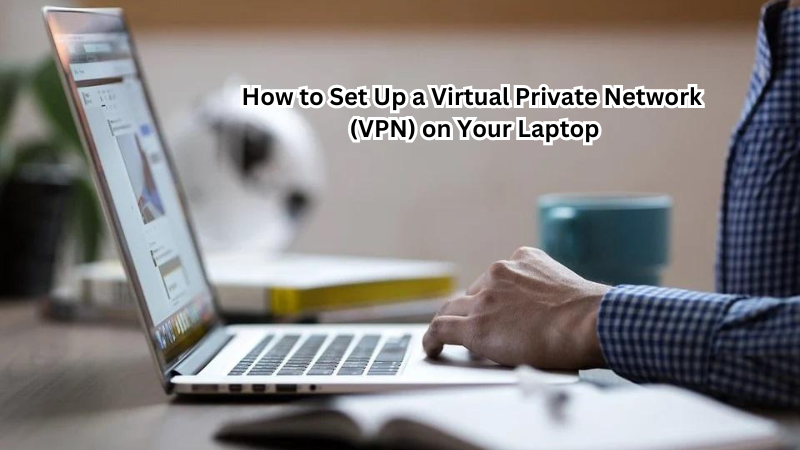In today's fast-paced digital world, ensuring your Lenovo laptop runs efficiently is crucial for seamless everyday tasks. As technology evolves, maintaining optimal system performance becomes essential, especially when dealing with the demands of modern operating systems like Windows 10.
A sluggish laptop can result from inefficient use of system resources or outdated software, significantly affecting the system's performance and responsiveness. By addressing these common issues, you can enhance your computer's ability to perform effectively, ensuring it remains a reliable tool for work and leisure.
This guide will explore practical steps to boost your Lenovo laptop's speed, focusing on improving system responsiveness and optimizing overall performance. Follow these steps to help your system operate at its full potential and handle everyday tasks with ease.
Benefits of Increasing Speed on Lenovo Laptop
Before diving into the techniques to increase speed on your Lenovo laptop, let's first understand the importance of doing so. A faster and more responsive computer offers several benefits, including:
- Improved productivity: With a speedy laptop, you can accomplish tasks quicker and more efficiently, reducing waiting times and increasing overall productivity.
- Enhanced gaming experience: For gamers, having a fast laptop is crucial for smooth gameplay and avoiding lags or freezes during intense gaming sessions.
- Better multitasking capabilities: A faster computer can handle multiple applications open simultaneously, allowing you to switch between tasks seamlessly.
- Longer lifespan of your laptop: By maintaining optimal system performance, you can prolong the life of your Lenovo laptop and avoid potential hardware issues caused by sluggishness.
- Improved overall user experience: A speedy laptop offers a more enjoyable and frustration-free computing experience, making daily tasks like web browsing, video streaming, and document editing smoother and more enjoyable.
Now that we understand the benefits of increasing speed on our Lenovo laptop let's look at some ways to achieve it.
How to Identifying Performance Issues on Your Lenovo Laptop
Before implementing any speed-boosting techniques, it's essential to identify any underlying performance issues on your Lenovo laptop. Here are some common indicators that may suggest your laptop is running slower than it should be:
- Slow startup and shut down: If your operating system takes an unusually long time to boot up or shut down, it could indicate a problem with your laptop's performance.
- Frequent freezes or crashes: If you experience frequent system freezes or crashes while using your computer, it could be a sign of performance issues.
- Delayed response times: Noticeable delays when opening applications or switching between tasks can also be a result of slow performance.
To pinpoint the exact cause of these issues, you can use the Task Manager in Windows 10. This tool allows you to see which processes are using the most resources, including CPU and random access memory (RAM). If you notice any background processes consuming a significant amount of resources, consider disabling or closing them to improve your laptop's performance.
You can also use Lenovo's Vantage software to run a hardware scan and check for any potential issues with your laptop's components. Additionally, regularly updating your operating system and drivers can also help improve performance.
How to Increase Speed on Lenovo Laptop
Now that we have identified potential performance issues on our Lenovo laptop let's explore some practical ways to increase its speed:
Free up disk space:
One common cause of a slow laptop is insufficient storage space. When your hard drive gets too full, it can affect system performance. To free up disk space, you can:
- Delete temporary files: Temporary files are created by applications and can quickly accumulate over time, taking up valuable disk space. You can use the Disk Cleanup tool in Windows to remove these unnecessary files.
- Uninstall unused programs: If you have programs on your laptop that you no longer use, consider uninstalling them to free up disk space.
Remove malware with antivirus software:
Malware and viruses not only pose a security threat but can also slow down your laptop's performance. Make sure to regularly scan your laptop with reliable antivirus software to remove any malicious programs that may be affecting your system.
Upgrade RAM:
RAM (Random Access Memory) is crucial for your laptop's performance, and having insufficient memory can significantly slow down your computer. Consider upgrading your RAM if you experience frequent system freezes or delays when opening applications.
Use compressed air to clean hardware components:
Dust and debris can accumulate in the vents and fans of your laptop, causing it to overheat and impacting its performance. Use compressed air to clean these areas regularly to prevent overheating.
Reinstall Windows:
If none of the above methods work, consider reinstalling Windows on your laptop. This process will erase all data on your laptop, so make sure to back up any files you need beforehand. Reinstalling Windows will remove any potential software conflicts and provide a fresh start for your system.
Upgrade hardware components:
Lastly, if you've tried all other methods and are still experiencing performance issues, consider upgrading your laptop's hardware components such as the processor or hard drive. This may require professional help, but it can significantly improve your laptop's speed and overall performance.
By following these steps and regularly maintaining your Lenovo laptop, you can experience fewer system freezes, faster response times, and an overall smoother user experience. Keep in mind that regular maintenance is key to keeping your laptop running at optimal speed.
Common Mistakes to Avoid
While there are several ways to increase the speed of your Lenovo laptop, it's essential to avoid some common mistakes that can hinder your efforts. Here are some mistakes to avoid when trying to improve performance on your laptop:
- Ignoring software updates: Failing to regularly update your operating system and drivers can lead to compatibility issues and slow down your computer.
- Overloading startup programs: Having too many programs launching at startup can significantly slow down your laptop's boot time. Make sure only essential programs are set to start automatically.
- Not utilizing sleep mode: Instead of shutting down your laptop every time you're done using it, consider putting it in sleep mode. This will allow you to pick up where you left off quickly and save time on startup.
- Neglecting hardware maintenance: As mentioned earlier, dust and debris buildup can cause your laptop to overheat and impact performance. Make sure to regularly clean your laptop's hardware components to prevent this issue.
By avoiding these common mistakes, you can maximize the speed and overall performance of your Lenovo laptop. Remember to regularly monitor your laptop's performance and take proactive steps to maintain its speed for a smooth computing experience.
How to Maintain for Long-term Performance
To maintain long-term performance on your Lenovo laptop, it is essential to regularly perform system maintenance tasks. This includes updating the operating system and drivers, cleaning hardware components, and removing unnecessary files and programs.
Additionally, you can optimize startup programs, adjust visual settings, and utilize sleep mode instead of shutting down your laptop every time. It's also crucial to be aware of any potential malware or viruses and regularly scan for them using reliable antivirus software.
By consistently maintaining your laptop and avoiding common mistakes that can slow down performance, you can ensure smooth operation and a longer lifespan for your Lenovo laptop. So make sure to regularly check on these factors to keep your Lenovo laptop running at its best for years to come.
Is Window 10 Slowing Down Your Lenovo Laptop?
If you're experiencing performance issues on your Lenovo laptop after upgrading to Windows 10, you're not alone. Many users have reported slower speeds and lagging systems after upgrading their operating systems. If this is the case for you, here are some steps you can take:
- Disable unnecessary features: Windows 10 comes with many features that may not be necessary for your needs. Consider disabling features such as Cortana, OneDrive, and notifications to free up resources.
- Adjust visual settings: Windows 10 has several visually appealing features such as animations and transparency effects that can impact performance. You can adjust these settings to optimize performance by going to "System" in the Control Panel and selecting "Advanced system settings."
- Roll back to a previous version of Windows: If none of the above methods work, you can roll back to a previous version of Windows before the upgrade. Keep in mind that this will remove any updates and changes made since the upgrade.
These steps can potentially improve your Lenovo laptop's performance on Windows 10.
FAQs
Can laptop speed be increased?
Yes, there are several ways to increase the speed of your laptop, including regular maintenance, software updates, and hardware upgrades.
Is it necessary to update drivers on a Lenovo laptop?
Yes, regularly updating your drivers can improve system stability and performance on your Lenovo laptop. It is best to check for updates at least once a month.
Can upgrading RAM improve laptop speed?
Yes, increasing the amount of RAM in your laptop can significantly improve its speed and overall performance. So, consider upgrading your RAM if you're experiencing slow performance.
Conclusion
In conclusion, enhancing the speed of your Lenovo laptop involves a comprehensive approach that includes identifying performance issues, optimizing system settings, upgrading hardware, and maintaining the device for long-term efficiency.
Regularly monitoring your laptop's performance and keeping the operating system and drivers updated are crucial steps in this process.
By following the tips and techniques outlined in this guide, you can ensure your Lenovo laptop remains a reliable and efficient tool for handling everyday tasks. Consistent maintenance and updates not only improve system responsiveness but also extend the device's lifespan, allowing it to meet your computing needs with ease and reliability.