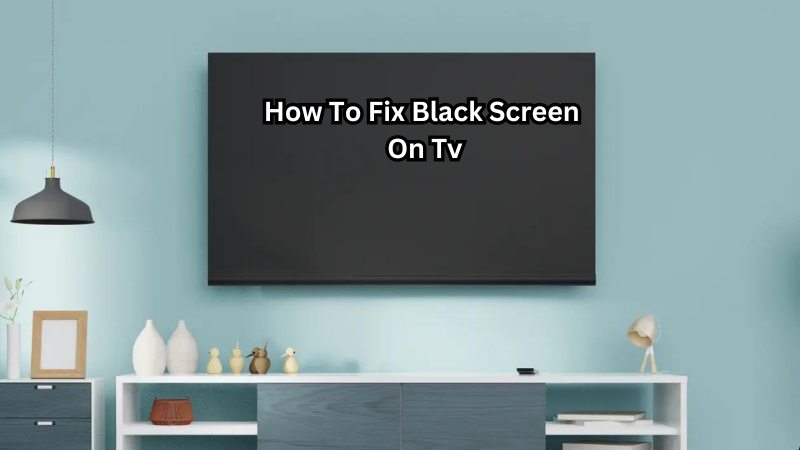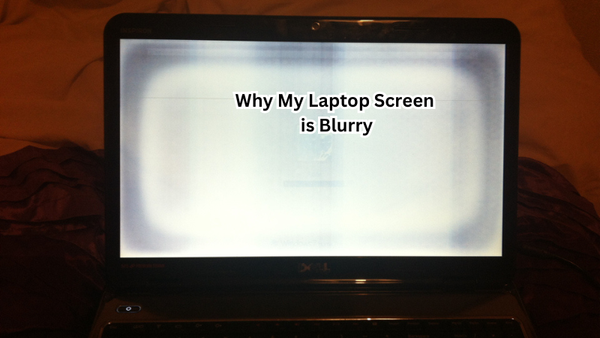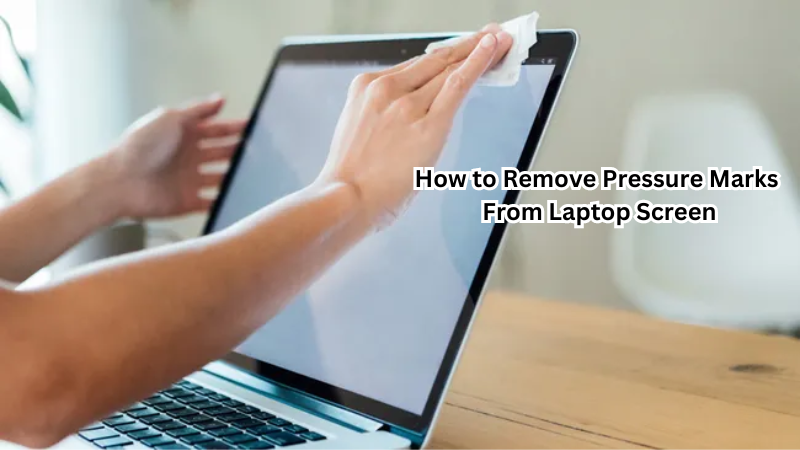If you've ever encountered a black screen on your TV, you know how frustrating it can be. It's a common issue many people face, and it can happen for various reasons. The good news is that several ways exist to fix this problem without having to call in expensive repairs or replace your TV altogether.
In this guide, we'll walk you through the steps to troubleshoot and fix the black screen issue on your TV. We'll cover both hardware and software-related causes of the problem, so whether it's a simple cable issue or a more complex system malfunction, we've got you covered.
So let's dive in and get your TV back up and running in no time!
What is a Black Screen?
A black screen on a TV is exactly what it sounds like – a blank, black display with no picture or sound. This can happen on any type of TV, whether it's an older tube TV or a modern LED flat-screen. It's a frustrating experience for anyone who wants to enjoy their favorite shows or movies.
There are several potential causes for a black screen on your TV. It could be due to something as simple as a loose cable connection, or it could be the result of more serious hardware issues like a faulty power supply or damaged internal components.
On the other hand, software-related problems such as outdated firmware or incompatible settings can also lead to a black screen. In some cases, the issue may even be caused by a combination of both hardware and software issues.
No matter the cause, dealing with a black screen on your TV can be a tedious and time-consuming process. But with some troubleshooting steps and the right approach, you can often fix the problem yourself without having to spend money on repairs or replacements. Let's explore some common solutions for fixing a black screen on your TV. So keep reading!
Steps to Fix a Black Screen on TV
There are many possible solutions for fixing a black screen on your TV, depending on the cause of the problem. Here are some steps you can follow to troubleshoot and resolve the issue:
Check all cable connections
One of the most common reasons for a black screen on your TV is loose or damaged cable connections. Begin by inspecting all the cables connected to your TV, including HDMI, VGA, and power cables.
Ensure that they are securely plugged in and that there are no signs of wear or damage. If the cables seem frayed or broken, consider replacing them. Additionally, try using different ports on your TV and connecting devices to see if the issue persists.
Sometimes, the problem may stem from the device rather than the TV itself, so swapping out devices like Blu-ray players or gaming consoles can help identify the culprit. Taking these simple steps to check cable connections can often resolve the black screen issue efficiently.
Try a different input source
If all your cable connections appear to be in good condition, the next step is to try a different input source on your TV. This is especially relevant if you're using an external device like a streaming stick or cable box.
Switching to a different input source can help determine whether the issue lies with the device or the TV. If the black screen disappears when using a different input, then it's likely that there is an issue with the source. In this case, you may need to troubleshoot or replace the device.
Plus, if your TV has multiple HDMI ports, try switching to a different one and see if that resolves the issue. There may be a problem with a specific port on your TV, and switching to another one can help bypass it.
Restart your TV and devices
Sometimes, simply restarting your TV and connected devices can fix a black screen issue. Power off everything by unplugging them from the power source, waiting for a minute, and then plugging them back in. This allows all components to reset and establish a new connection.
After the restart, try turning on your TV again and see if the black screen problem persists. If it does, move on to other troubleshooting steps.
Update firmware and software
Outdated firmware or software can lead to compatibility issues that result in a black screen on your TV. To resolve this, check for any available updates for your TV's firmware and connected devices' software.
You can usually find this information on the manufacturer's website or by going into your TV's settings menu. Make sure to follow the instructions carefully to avoid any potential issues during the update process.
Reset TV settings
Resetting your TV's settings to factory defaults can often resolve a black screen issue. This will revert all picture and sound settings to their original state, which can eliminate any conflicting configurations that may be causing the problem.
To do this, go into your TV's menu and look for an option to reset or restore to factory defaults. Keep in mind that this may also erase any custom settings you have set up, so be prepared to reconfigure them after the reset is complete.
Adjust picture settings
In some cases, adjusting the picture settings on your TV can help fix a black screen. You can try increasing the brightness, contrast, or backlight settings to see if that brings back the picture.
Additionally, check for any special picture modes on your TV, such as 'Game Mode' or 'Cinema Mode,' and turn them off. These modes often adjust picture settings automatically and may be causing conflicts with your devices.
Check for hardware issues
If none of the above steps resolve the black screen issue, then it's likely that there is a hardware problem with your TV. In this case, it's best to contact the manufacturer or a professional repair service to assess and fix any internal damage.
But before you give up on fixing the TV, try connecting it to a different power outlet or using a different power cable. The issue may be due to a faulty power supply rather than any internal hardware damage.
So these are some of the common steps you can take to troubleshoot and fix a black screen on your TV. Remember, each situation may be different, so it's important to try multiple solutions until you find one that works for your specific issue.
Does your TV have a black screen?
Don't panic! As you can see, there are many potential solutions for fixing a black screen on your TV. By following these steps and using some basic troubleshooting techniques, you may be able to resolve the issue without having to spend money on repairs or replacements.
Remember to check all cable connections, try different input sources, restart your TV and devices, update firmware and software, reset TV settings, adjust picture settings, and check for hardware issues. And if none of these steps work, don't hesitate to reach out for professional help.
In the end, the key is not to get frustrated but rather to approach the problem systematically. With some patience and determination, you can get your TV up and running again in no time. Happy troubleshooting! So, if you're currently facing a black screen on your TV, don't worry - there are many steps you can take to fix it. By following these tips and tricks, you may be able to resolve the issue on your own without having to call for technical support.
Remember to inspect all cable connections, try different input sources, restart your TV and devices, update firmware and software, reset TV settings, adjust picture settings, and check for hardware issues. And if none of these solutions work, don't hesitate to seek professional help.
Is prevention better than a cure?
While it's important to know how to troubleshoot and fix a black screen on your TV, it's also crucial to take steps to prevent the issue from occurring in the first place.
One of the best ways to prevent a black screen is by properly maintaining your TV and its components. This includes regularly cleaning dust and debris from cables, ports, and vents, as well as keeping software and firmware up-to-date.
Another preventative measure is to use surge protectors for all electronic devices connected to your TV. Power surges can damage components and lead to malfunctions such as a black screen.
Additionally, be mindful of how you handle and connect cables to your TV. Improperly inserting or removing cables can cause damage and result in a black screen.
Lastly, be cautious when making changes to your TV's settings, as this can sometimes lead to conflicts with connected devices. It's always best to refer to the manufacturer's instructions or seek professional help if you're unsure about making any adjustments.
By taking these preventative measures, you can potentially avoid the frustration and inconvenience of dealing with a black screen on your TV. Remember, an ounce of prevention is worth a pound of cure!
FAQs
Why is my TV screen showing a black screen even though it's on?
If your TV screen is black but the TV is on, first check the connections of your HDMI cable and ensure it's securely connected to your TV and external devices like cable boxes or a streaming device. Additionally, try using the remote control to check the input settings to make sure the correct source is selected.
How do I perform a soft reset if my TV screen goes black?
To perform a soft reset, simply unplug the power cord from the electrical outlet and press the physical power switch or power button on the TV for about 30 seconds. This discharges any residual power. Then, replug and turn on the TV using the remote control to see if the screen restores.
What should I do if changing the HDMI cable and input settings doesn't fix the black screen?
If replacing the HDMI cable and adjusting the input settings do not resolve the black screen issue, you might need to check the display settings via your TV's menu using the remote control. Incorrect display settings can lead to a black screen. If accessible, performing a factory reset might also help.
When should I consider getting a new TV if the black screen persists?
If you've tried checking the HDMI cable, adjusting both the input and display settings, and performed both a soft reset and a factory reset, and your TV screen is still black, it might be time to consider purchasing a new TV. Persistent black screens despite all troubleshooting attempts indicate a potentially irreparable issue.
Conclusion
In conclusion, a black screen on your TV can be frustrating and disruptive to your entertainment experience. However, by following the steps outlined in this guide, you can troubleshoot and fix the issue without having to spend money on repairs or replacements.
Remember to check all cable connections, try different input sources, restart your TV and devices, update firmware and software, reset TV settings, adjust picture settings, and check for hardware issues. And if all else fails, don't hesitate to seek professional help.
Additionally, taking preventative measures such as properly maintaining your TV and using surge protectors can help prevent a black screen from occurring in the first place. By following the tips and tricks in this guide, you can keep your TV running smoothly and enjoy uninterrupted entertainment.