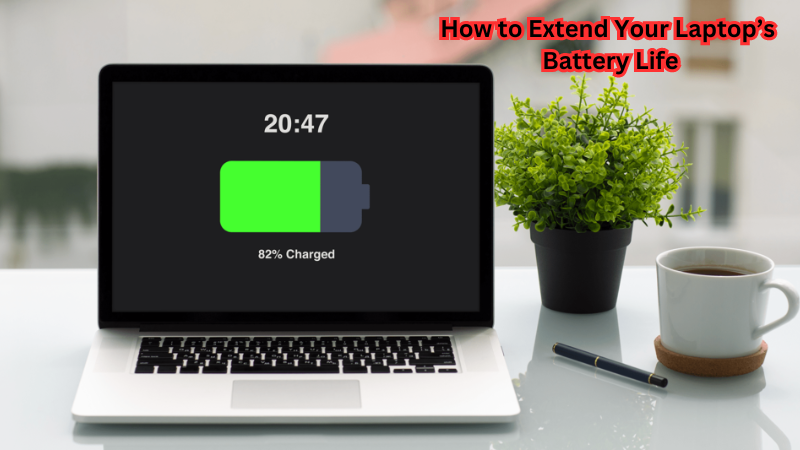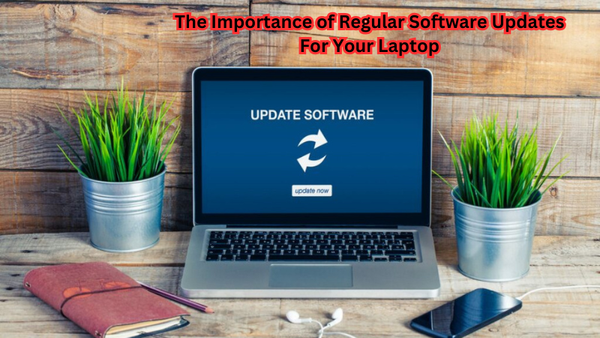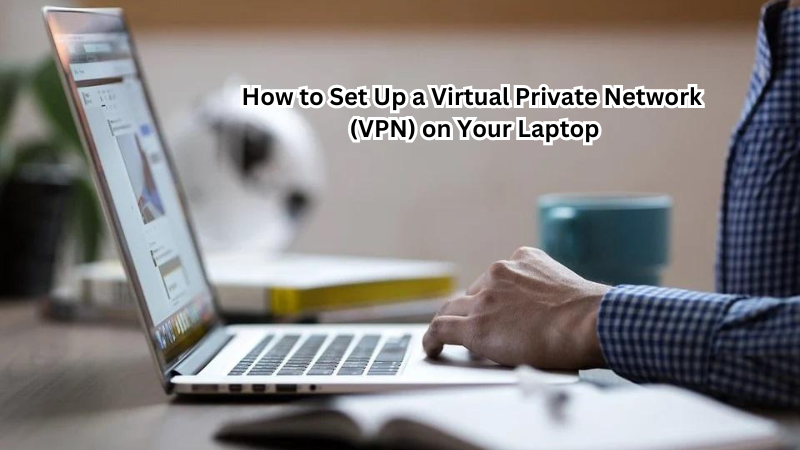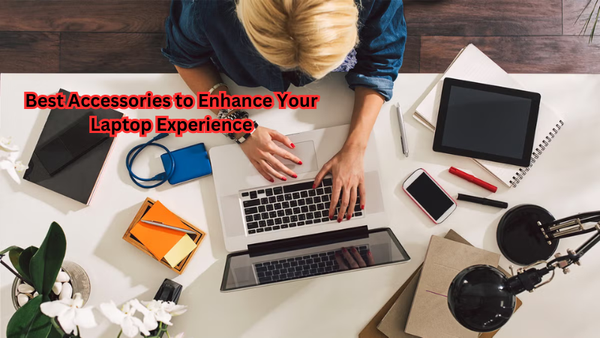In today's fast-paced digital world, a reliable laptop battery is crucial for maintaining productivity and ensuring your device's longevity. Whether you're working remotely, attending virtual classes, or simply enjoying entertainment on the go, battery life often dictates our ability to stay connected and efficient.
Unfortunately, poor battery management can lead to unexpected shutdowns, hindering your workflow and potentially shortening your laptop's lifespan. Fear not—this comprehensive guide is packed with expert tips to help you extend your laptop's battery life.
From adjusting settings to maintaining hardware, we'll explore practical strategies to keep your device running smoothly. Dive in to discover how you can maximize your laptop's performance and make the most out of every charge.
Understanding Battery Basics
Before we dive into advanced methods to extend your laptop's battery life, it's essential to understand some basic concepts. First and foremost, you need to know the difference between a removable and non-removable battery. As the name suggests, a removable battery can be easily detached from your laptop and replaced with a new one when needed. Alternatively, a non-removable battery is built-in and cannot be removed.
Benefits of Removable Batteries
While most modern laptops come with non-removable batteries for sleeker designs, removable batteries still offer several advantages:
- Easy Replacement: If your battery starts deteriorating over time or stops functioning altogether, you can easily purchase a new one and replace it yourself without needing to take your laptop to a service center.
- Extended Battery Life: With a removable battery, you can carry an additional fully charged battery with you, allowing for extended usage when you're on the go.
Benefits of Non-Removable Batteries
Despite not having the option to swap out batteries, non-removable batteries have their own set of benefits:
- Slimmer Design: As mentioned earlier, non-removable batteries offer a sleeker design as they are built into the laptop. This allows manufacturers to make thinner and lighter laptops.
- Longer Lifespan: Since non-removable batteries are designed specifically for the laptop, they tend to have a longer lifespan compared to removable ones.
Is Always Plugged in Good for Your Battery?
One common misconception is that keeping your laptop plugged into a power source at all times will damage the battery. While this may have been true for older laptops, modern devices are designed to handle being constantly connected to a power source.
Frequently draining and recharging your battery can shorten its lifespan due to the strain on the battery cells. To avoid this, experts recommend keeping your laptop plugged in whenever possible and only using battery power when necessary.
However, it's essential to note that leaving your laptop plugged in for extended periods can also cause overheating, which can damage the battery. To prevent this, make sure to unplug your laptop and let it cool down before charging again.
How to Extend Your Laptop’s Battery Life: Expert Tips
Now that we have covered some basic battery concepts, let's dive into expert tips to extend your laptop's battery life. With these simple yet effective strategies, you can maximize the usage of your device and prolong its lifespan.
1. Adjust Your Settings
One of the best ways to conserve battery power is by adjusting your laptop's settings. Here are a few suggestions:
- Lower Brightness: Reducing the brightness of your screen can significantly impact battery life. Consider dimming the display or using the "Night Light" feature to reduce blue light emissions and save energy.
- Turn Off Unused Features: If you're not using Bluetooth, Wi-Fi, or other features, make sure to turn them off to save battery power.
- Enable Power-Saving Mode: Most laptops come with a built-in power-saving mode that automatically adjusts settings to conserve energy. Make sure to enable it when running on battery power.
2. Limit Background Processes
Background processes can consume significant amounts of your laptop's resources and drain the battery faster. To limit these processes:
- Close Unused Programs: Close any applications that you're not currently using, as they may be running in the background and consuming energy.
- Remove Unnecessary Startup Programs: Many programs automatically launch upon startup, even if you don't use them regularly. Consider disabling or removing these programs from your startup list to conserve battery life.
3. Keep Your Laptop Clean
Dust and debris can accumulate in your laptop's vents, fans, and other components, causing them to work harder and use more power. Regularly clean your device with compressed air or a soft cloth to prevent this buildup and maintain efficient performance.
4. Utilize Battery Saver Software
There are several battery-saving software programs available that can help optimize your laptop's settings for maximum battery life. These programs often come with customizable features such as disabling non-essential processes, reducing screen brightness, and putting the device into sleep mode when not in use.
5. Use the Right Charger
Using the wrong charger for your laptop can damage the battery and shorten its lifespan. Make sure to use the charger that came with your device or a compatible one recommended by the manufacturer.
6. Avoid Extreme Temperatures
Exposure to extreme temperatures, whether hot or cold, can damage your laptop's battery cells. To avoid this, try not to leave your device in direct sunlight or exposed to freezing temperatures for extended periods.
Additionally, be mindful of where you place your laptop while using it. Placing it on soft surfaces like blankets or pillows can block the vents and cause overheating, which can also damage the battery.
These tips can help you extend your laptop's battery life and keep it running efficiently for years to come. Remember to also consider the type of battery your laptop has and follow best practices, such as not letting it drain completely before recharging.
What Additional Things Can You Do to Keep Your Laptop Running Smoothly?
Aside from taking care of your laptop's battery, there are a few other things you can do to keep it running smoothly:
- Regular Maintenance: Regularly clean your laptop inside and out, remove any unnecessary files and programs, and update your software.
- Proper Storage: When not in use, store your laptop in a cool, dry place away from direct sunlight or extreme temperatures.
- Avoid Physical Damage: Treat your laptop with care and avoid dropping it or exposing it to liquids.
By following these tips, you can ensure that your laptop stays in good condition for as long as possible. While batteries may eventually need replacement, proper care can significantly prolong their lifespan and save you from having to replace them too often.
How Can We Check Battery Health on a Laptop?
To check the battery health on your laptop, you can go to the Control Panel and select "Power Options." From there, click on "Change plan settings" next to your chosen power plan. Then, select "Change advanced power settings" and find the "Battery" option. Here, you can view important details about your battery, such as its current capacity and maximum capacity.
Additionally, most laptops come with pre-installed software that allows you to check the battery's health and usage statistics in more detail. It's essential to regularly monitor your battery's health to catch any issues early on and take necessary steps to maintain it properly.
Expert Insights and Common Myths
There are many misconceptions and myths surrounding laptop batteries, so it's essential to seek expert insights when it comes to caring for them. Some common myths include:
- Memory Effect: Many believe that you need to fully drain your battery before recharging it to avoid the "memory effect". However, this only applies to older nickel-cadmium (NiCad) batteries and is not relevant to modern lithium-ion (Li-ion) batteries.
- Overcharging Damage: It's a common belief that leaving your laptop plugged in after it has reached 100% charge will damage the battery. However, most laptops have built-in mechanisms to prevent overcharging and protect the battery from damage.
By educating yourself on proper battery care and debunking myths, you can ensure that your laptop's battery stays healthy and lasts as long as possible.
FAQs
How do I cap my laptop battery to 80%?
Some laptop manufacturers offer a "battery charge threshold" setting in their BIOS or system software that allows you to limit the maximum charge of your battery to 80%. This can help prolong the lifespan of your battery.
Is it necessary to fully discharge my laptop battery before charging it?
No, this is a myth and only applies to older nickel-cadmium (NiCad) batteries. Modern lithium-ion (Li-ion) batteries do not have a memory effect, so there's no need to fully discharge them before recharging.
How often should I replace my laptop battery?
The lifespan of a laptop battery varies depending on usage and other factors, but on average, most batteries will last between 2-4 years. It's best to monitor your battery's health and consider replacement if it starts significantly declining or has trouble holding a charge for extended periods.
Conclusion
In conclusion, extending your laptop's battery life is a blend of smart settings, efficient application management, and diligent hardware care.
By optimizing power settings, managing software usage, and practicing good charging habits, you can significantly enhance your device’s performance and lifespan. Adopting these expert tips not only keeps your laptop running smoothly throughout the day but also protects your investment in the long run.
We encourage you to implement these strategies and experience the benefits firsthand. Feel free to share your own battery-saving tips or experiences in the comments section—your insights could be invaluable to fellow readers. Together, we can all make the most out of every charge!