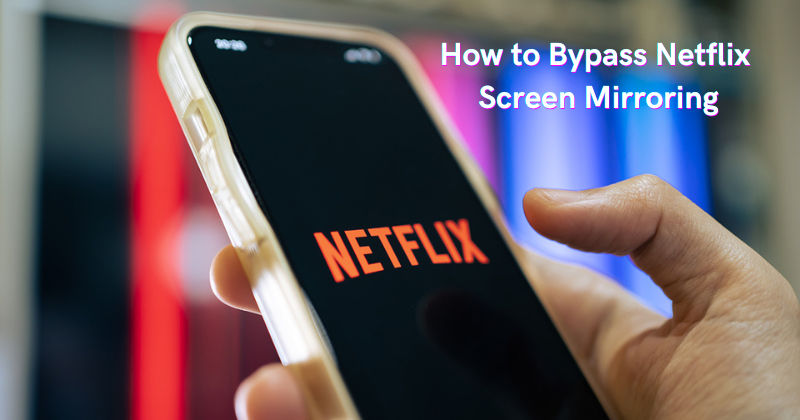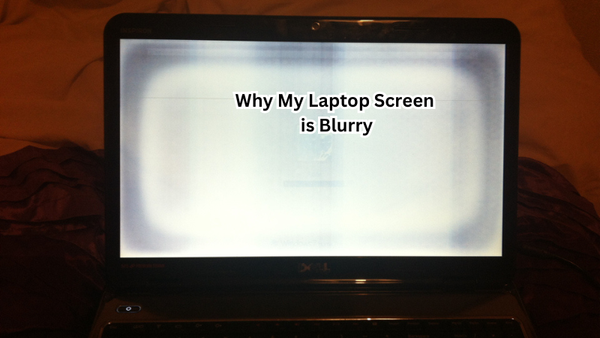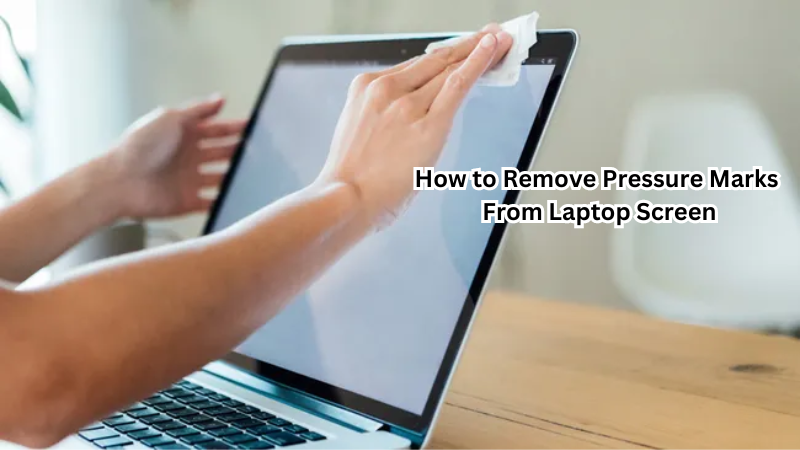Are you tired of limitations when it comes to screen mirroring Netflix content? Well, look no further! In this guide, we will explore clever strategies to bypass Netflix screen mirroring restrictions and enjoy your favorite shows and movies on the big screen. While Netflix has implemented measures to prevent screen mirroring, some workarounds can grant you access to the full streaming experience.
From utilizing third-party applications to HDMI cables or casting devices, we will cover various methods to help you overcome these limitations. Get ready to unlock a whole new level of entertainment as we dive into the world of bypassing Netflix screen mirroring.
Understanding Netflix Screen Mirroring Restrictions
Before we dive into the solutions, it's important to understand why Netflix has implemented screen mirroring restrictions in the first place. These restrictions are put in place to prevent piracy and unauthorized content sharing.
Screen recording and mirroring are common methods individuals use to illegally distribute copyrighted material. As a major player in the streaming industry, Netflix has taken measures to protect its content from such practices. By limiting screen mirroring, Netflix can control who has access to their content and ensure that only paying subscribers can enjoy it.
Furthermore, screen mirroring can also lead to a lower-quality viewing experience as it relies on the strength of your internet connection and the capabilities of your device. This can result in a negative user experience and reflect poorly on Netflix's reputation.
But, for legitimate users who simply want to enjoy their content on a bigger screen, these restrictions can be frustrating. Thankfully, there are ways to bypass them and enjoy your favorite shows and movies without any limitations.
How to Bypass Netflix Screen Mirroring Restrictions
Screen sharing nowadays is a common feature on most streaming devices, and bypassing Netflix's screen mirroring restrictions can be easily done with the right tools and techniques. Here are some methods you can use to bypass these restrictions and enjoy a seamless streaming experience:
Third-Party Applications
One of the simplest ways to bypass Netflix screen mirroring restrictions is by using third-party applications specifically designed for this purpose. These apps work by creating a virtual casting environment, fooling Netflix into thinking that you are not attempting to mirror your phone screen.
AirServer
AirServer is a popular third-party application that allows you to wirelessly mirror your device's screen to another device, such as a smart TV or computer. It supports both iOS and Android devices and offers high-quality video and audio streaming. In addition to mirroring Netflix content, AirServer also allows you to mirror games, videos, and other apps.
ApowerMirror
Another popular third-party application is ApowerMirror, which offers features similar to AirServer. It supports both iOS and Android devices, as well as Windows and Mac computers. With ApowerMirror, you can easily stream Netflix content on your TV or computer without any restrictions.
Reflector
Reflector is another great option for bypassing Netflix screen mirroring restrictions. It supports a wide range of devices, including iOS, Android, Windows, and Mac. In addition to streaming Netflix content, Reflector also allows you to record your device's screen and audio. If you are using the screen mirror NFL mobile app to watch Netflix, Reflector is a great choice.
Using HDMI Cables
If using third-party applications is not an option for you, another way to bypass Netflix screen mirroring restrictions is by using HDMI cables. This method requires connecting your device directly to your TV or computer using an HDMI cable.
Lightning Digital AV Adapter (for iOS)
For iOS users, you can use the Lightning Digital AV Adapter to connect your iPhone or iPad to your TV. This adapter allows you to mirror your phone's screen onto a bigger display and works well with Netflix. Apple TV can also be used in conjunction with the adapter for a smoother streaming experience.
MHL Cable (for Android)
Android users can utilize a MHL (Mobile High-Definition Link) cable to connect their devices to a TV or computer. This cable allows for high-quality video and audio streaming, making it a great option for watching Netflix on a larger screen.
USB-C docking station (for laptops)
If you are using a laptop, you can use a USB-C docking station to connect your device to a TV. This method allows for both audio and video streaming and is a good option for those who don't have an HDMI port on their computer.
Casting Devices
Aside from third-party apps and HDMI cables, another method to bypass Netflix screen mirroring restrictions is by using casting devices such as Chromecast or Roku. These devices allow you to stream content from your phone, tablet, or computer directly to your TV. For phone mirrors, NFL mobile Casting is a good option.
Chromecast
Chromecast is a popular casting device that supports Netflix streaming. Simply connect the device to your TV's HDMI port and use the Google Home app on your phone or tablet to cast Netflix content onto your TV screen. If you screen-cast Netflix to TV, Chromecast is a great choice.
Roku
Roku is another popular casting device that allows you to stream Netflix as well as other streaming services. It offers a wide range of models to choose from, depending on your budget and preferences.
These are just a few examples of the many methods you can use to bypass Netflix screen mirroring restrictions. With a little bit of research and experimentation, you can find the best solution that works for you and enjoy your favorite content on any screen without limitations.
VPNs or DNS proxies
Another method for bypassing Netflix screen mirroring restrictions is by using Virtual Private Networks (VPNs) or DNS proxies. These tools allow you to change your IP address, making it appear as if you are accessing Netflix from a different location. By doing so, you can potentially bypass any geographical restrictions that may be in place.
However, it's important to note that using VPNs and DNS proxies may go against Netflix's terms of service, so proceed with caution.
Not Guaranteed to Work in All Situations
It's important to note that these methods are not guaranteed to work in all situations. As technology and streaming services continue to evolve, so do the measures taken by companies like Netflix to protect their content.
It's possible that some of these methods may be blocked or no longer effective in bypassing screen mirroring restrictions in the future. Block screen mirroring NFL live games might be possible, but not guaranteed.
Additionally, it's important to respect copyright laws and only use these methods for personal and legitimate purposes. Using them to illegally distribute copyrighted material is not only unethical, but it can also result in legal consequences.
Digital rights management (DRM) is an important aspect of protecting intellectual property rights, and it's crucial for individuals to understand and abide by these laws. So, while bypassing Netflix screen mirroring restrictions may seem like a harmless workaround, it's still important to use caution and respect the content creators' rights. Bypass screen mirroring restrictions
How To Fix A Netflix Black Screen When Screen Mirroring: Potential Solutions
Are you a user of Netflix and screen mirroring your device? If you are encountering a black screen while trying to mirror Netflix, here are some potential solutions to fix the issue: Here are some potential solutions you can try if you encounter this issue:
Check Your Internet Connection
A weak or unstable internet connection can cause a black screen when streaming Netflix video. Make sure your internet is working properly, and try again.
Update Your Device and Netflix App
Directly open your Netflix app on your mobile phone and search for the cast icon. If you see a notification that says an update is available, make sure to update your device and the Netflix app before trying again.
Clear Cache and Data
If updating doesn't work, try clearing the cache and data on your device for the Netflix app. This can help resolve any technical glitches that may be causing the black screen.
Reinstall Netflix App
If clearing cache and data doesn't work, try uninstalling and reinstalling the Netflix app on your device. This can help resolve any underlying issues with the app.
Use Another Device or Method
If all else fails, try streaming Netflix on a different device or using a different method, such as casting devices or HDMI cables. This can help determine if the issue is with your device or the method you are using.
With the variety of options available, bypassing Netflix screen mirroring restrictions and fixing any technical issues can be easily accomplished. Enjoy streaming your favorite shows and movies on any screen without limitations! So go ahead and try out these methods to enhance your Netflix viewing experience.
Respecting the Streaming Platform's Terms and Conditions
It's important to note that while these methods may help bypass Netflix screen mirroring restrictions, it's always best to abide by the streaming platform's terms and conditions. These may include not using third-party apps or devices for streaming, as well as only accessing content within your specific region. Respect and follow these terms and conditions to avoid any potential legal consequences.
Furthermore, it's important to support the content creators by watching their content through legitimate means. This ensures that they receive proper compensation for their hard work and encourages them to continue creating great content for viewers to enjoy.
FAQs
How do I watch Netflix while screen mirroring?
There are several methods you can use to watch Netflix while screen mirroring, such as using third-party apps, HDMI cables, or casting devices like Chromecast and Roku. However, it's important to note that these methods may not work in all situations, and it's best to respect the streaming platform's terms and conditions.
Why is my screen black when I try to mirror Netflix?
There could be several reasons why your screen is black when trying to mirror Netflix, such as a weak internet connection or not being connected to the same wi-fi network, an outdated device or app, technical glitches, etc. Try troubleshooting by checking your internet connection, updating your device and app, clearing cache and data, or using another method or device to stream Netflix. These steps may help resolve the issue.
How do I give Netflix permission to cast?
To give Netflix permission to cast, you can use the casting button within the app itself or go to your device's settings and enable screen mirroring for the app. The steps may vary depending on your device, so it's best to refer to your specific device's instructions.
How to bypass casting restrictions?
There are several methods you can try to bypass casting restrictions, such as using third-party apps or devices like VPNs or DNS proxies. However, it's important to note that these methods may not work in all situations, and it's best to use them ethically and responsibly.
Conclusion
In conclusion, bypassing Netflix screen mirroring blocks can be a complex and challenging task. While one method that has been suggested is using a USB-C docking station with an HDMI port on compatible devices, it is important to remember that Netflix works diligently to protect its service and intellectual property.
Attempting to bypass these blocks may not always be successful, and it is crucial to respect the terms and conditions set by streaming platforms. As technology evolves, new methods may arise, but it is essential to approach them with caution and consider the legality and ethics involved.
Ultimately, it is recommended to enjoy Netflix and other streaming platforms within the boundaries set by the providers, ensuring a fair and respectful experience for all users.