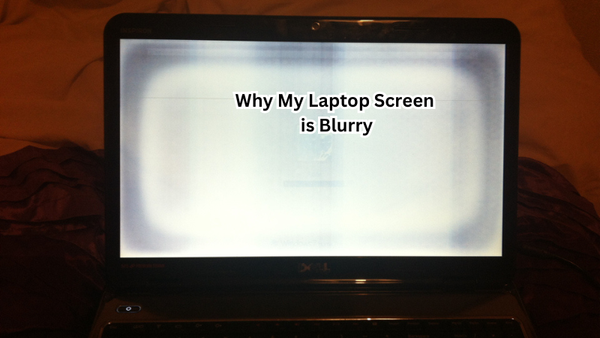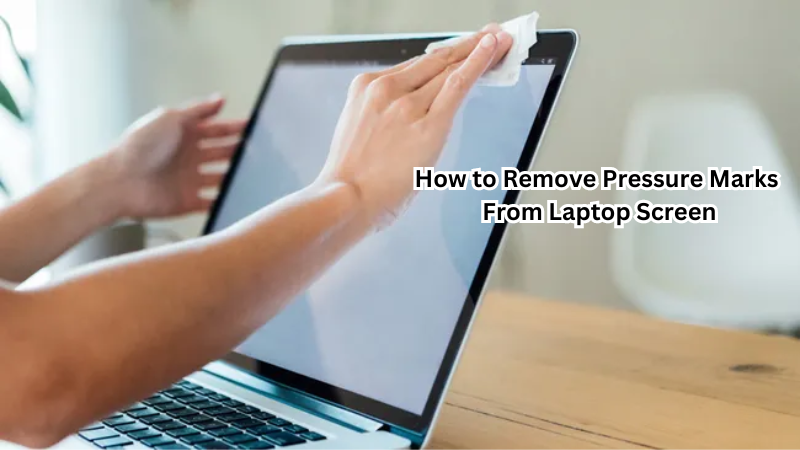A fuzzy TV screen can be frustrating, hindering your viewing pleasure and turning movie nights into a pixelated mess. Common causes of a fuzzy screen include loose cables, signal interference, outdated software, or incorrect settings.
Ensuring a clear display is crucial for an immersive experience, whether you're binge-watching your favorite series or catching the big game.
This guide will walk you through simple yet effective steps to diagnose and fix a fuzzy TV screen. From checking connections and optimizing settings to updating firmware and reducing interference, you'll soon have your screen crisp and clear, ready for a flawless viewing experience.
What is a Fuzzy Screen?
A fuzzy TV screen is a common issue that occurs when the image on your television appears distorted, blurry, or unclear. This can be caused by various factors such as loose cables, weak signals, outdated software, or incorrect settings. The result is a poor viewing experience with reduced clarity and detail.
Fuzzy screens can affect any type of TV, whether it is an old CRT model or a modern flat-screen. It can also occur on any source of media, such as cable TV, streaming services, or even video game consoles.
The problem may appear in different forms - from minor fuzziness to complete distortion of the image. However, regardless of the severity of the issue, it can still be fixed with some simple troubleshooting steps. Understanding the causes of a fuzzy screen and knowing how to fix it can help you get back to enjoying your favorite shows and movies in crystal clear quality.
What are the Causes of Fuzzy Screens?
There can be various reasons for a fuzzy TV screen. Some of the most common ones include:
- Loose or damaged cables: This is one of the primary causes of a fuzzy screen. If any cable connecting your TV to an external device is loose or damaged, it can lead to a poor-quality display.
- Signal interference: Interference from other electronic devices or household appliances can also cause a fuzzy screen. This is especially true if you have wireless devices like routers or cordless phones near your TV.
- Outdated software: Just like any other electronic device, TVs require regular updates to ensure optimal performance. Outdated firmware can result in display issues, including fuzziness.
- Incorrect settings: If your TV's display settings are not properly configured, it can result in a fuzzy screen. This can happen if someone accidentally changes the settings or if they were not set up correctly from the beginning.
- Source low resolution: If the media source you are using has low resolution, it can result in a fuzzy or pixelated display. This is particularly common when streaming content from websites or apps.
How to Fix a Fuzzy Screen
Now that you have an understanding of what causes a fuzzy screen, here are some steps you can follow to fix it:
Check Connections
The first step in troubleshooting a fuzzy TV screen is to check all the connections. Make sure that all cables are properly plugged into their respective ports and secure. If you're using an external device like a cable box or gaming console, ensure that the HDMI or AV cords are firmly connected at both ends and not damaged.
If your TV has multiple inputs, switch between them to see if the issue persists. This will help you determine if the problem is with the TV or the specific input device.
Optimize Display Settings
If your cables are all secure and there's no issue with external devices, the next step is to check your TV's display settings. Depending on your TV model, the steps to access these settings may vary. However, most TVs have an option in their menu for display or picture settings.
Go through these settings and make sure that they are configured correctly according to your preferences. You can also try adjusting the brightness, contrast, and sharpness levels to see if it improves the display quality.
Update Firmware
As mentioned earlier, outdated firmware can also cause a fuzzy screen. Check your TV's manual or manufacturer's website to see if there are any available updates. If yes, follow the instructions provided to update your TV's firmware.
Reduce Interference
If you suspect that signal interference is causing the fuzzy screen, try moving any nearby electronic devices away from your TV. This includes wireless routers, cordless phones, and other household appliances. You can also try using a surge protector for your TV to reduce interference from power fluctuations.
Source Low Resolution
If the source of media you're using has low resolution, there's not much that can be done to improve the display quality. However, you can try connecting to a different source or streaming service that offers higher-resolution content.
Turn On Blur-Reduction Features
Some TVs come with blur-reduction features that can help improve the display quality. Check your TV's manual to see if it has this feature and how to enable it.
Professional Help
If none of the above steps work, it may be time to seek professional help. Contact your TV manufacturer or a certified technician for assistance in diagnosing and fixing the issue. They will have the expertise and tools required to resolve any technical problems with your TV.
These are some of the steps you can follow to fix a fuzzy TV screen. By understanding the causes and taking necessary precautions, you can prevent this issue from occurring in the future. So next time your screen appears fuzzy, don't panic - simply follow these troubleshooting tips and get back to enjoying your favorite shows with a clear and crisp display.
Additional Tips
Apart from the steps mentioned above, here are some additional tips to help prevent or fix a fuzzy screen:
- Regularly clean your TV screen: Dust and dirt on the screen can affect display quality. Use a microfiber cloth to gently wipe the screen and remove any smudges.
- Adjust room lighting: Bright or harsh lighting in the room can cause glare on the TV screen, reducing display clarity. Make sure to adjust the lighting to avoid this issue.
- Avoid extreme temperatures: Keep your TV away from direct sunlight or heat sources, as they can damage the screen and affect display quality.
- Invest in a high-quality cable: Using a good quality HDMI or AV cable can make a significant difference in display quality. If you notice a fuzzy screen, try switching out your cables with newer ones.
By following these tips and troubleshooting steps, you can ensure that your TV always provides an optimal viewing experience with a clear and crisp display. So, keep these in mind the next time you encounter a fuzzy screen on your TV.
How to Prevent a Fuzzy Screen
Prevention is always better than cure, and the same applies to a fuzzy TV screen. Here are some ways you can prevent this issue from occurring in the first place:
- Properly organize cables: Make sure that all cables connected to your TV are neatly organized and not tangled or strained. This will prevent any damage or loosening of cables.
- Keep devices away from the TV: As mentioned earlier, other electronic devices can cause interference and affect display quality. Try to keep them at least a few feet away from your TV.
- Use surge protectors: Power fluctuations can also affect your TV's display quality. Investing in a good surge protector can help reduce this risk and protect your TV from damage.
- Schedule regular firmware updates: Keeping your TV's firmware up to date is essential for optimal performance. Make it a habit to check for updates regularly and install them as needed.
By following these preventive measures, you can minimize the chances of a fuzzy screen and ensure that your TV provides a high-quality display at all times.
FAQs
How can adjusting the picture mode improve the picture quality on my Samsung TV?
Adjusting the picture mode on your Samsung TV can significantly enhance the picture quality if you are experiencing a blurry image or fuzzy screen. Navigate to your TV's settings, select 'Settings,' and then choose 'Picture Mode.' Here, you can switch between various modes such as Dynamic, Standard, Natural, or Movie to find the one that best improves clarity and reduces fuzziness.
What role does internet speed play in the quality of images while watching TV?
Internet speed plays a crucial role in the quality of images when watching TV, especially for streaming content. If the internet speed is slow, it may result in a blurry image or buffering that degrades picture quality. To ensure smooth streaming and clear images, a reliable and fast internet connection is essential. You may need to check your internet speed or upgrade your plan if low speeds are causing the fuzzy screen.
Can a software update fix horizontal lines or a fuzzy screen on a TV?
Yes, a software update can often resolve issues like horizontal lines or a fuzzy screen on a TV. Manufacturers like Samsung frequently release updates to fix bugs and improve performance. To check for a software update, go to your TV's settings, select 'Settings,' then 'Support,' and choose 'Software Update.' Follow the instructions to download and install any available updates which might resolve the image issues.
What should I do if electrical interference is causing a fuzzy screen?
If electrical interference is causing a fuzzy screen, try to eliminate potential sources of interference. Ensure that there are no high-powered devices near your TV, such as microwaves, wireless speakers, or unshielded cables, which can disrupt the signal. Additionally, repositioning your TV away from these devices or using shielded cables may also help improve the picture quality. If the problem persists, consider consulting a professional to identify and mitigate the interference.
Conclusion
In conclusion, fixing a fuzzy TV screen involves a series of straightforward troubleshooting steps: checking cable connections, adjusting TV settings, updating firmware, and reducing signal interference. By following these steps, you can restore your TV's clear and vibrant display, ensuring an optimal viewing experience.
Regular maintenance and proper settings are essential to prevent future issues. However, if the problem persists despite your best efforts, don't hesitate to seek professional help.
Addressing the issue promptly can save you time and frustration, keeping your screen crisp and your viewing pleasure uninterrupted. Enjoy your clear and sharp TV display!